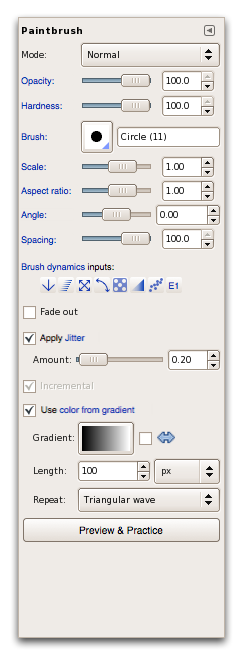Paint dynamics specification
From GIMP GUI Redesign
not a spec yet, just a lash-up to begin with…
Contents
the tool options
some notes
- all blue links (underline on mouseover) link to the corresponding pop-up entry in the dockable (below) that will be raised when a link is clicked;
- the ‘Brush dynamic’ link links to the Mapping matrix pop-up entry in the dockable that will be raised when the link is clicked;
- all brush dynamics input buttons are without border (only on mouse-over), use the UI theme's link color to paint the icons and link to the corresponding pop-up entry in the dockable that will be raised when one of these buttons is clicked;
- the full input label is shown by a tooltip for the brush dynamics input buttons;
- ‘E1’ is an external (midi) controller, more can be configured;
- a Hardness parameter is introduced here below Opacity and the Spacing parameter is moved here from the brush dockable;
- the Preview & Practice button sets the canvas in preview/practice mode, more on that later…
the new dockable
some notes
- the user-presets section from the top is stolen from the levels/curves dialog; there are only user-made and named presets, no automatically generated ones with time-stamps because this is a dockable dialog without ‘OK’ semantic;
- the pop-up list second from the top has the mapping matrix and then all the inputs and outputs listed in two sections. it addresses the questions: “what is hooked up?”, “what does this input control?” and “what control this output?”
- on the left, the mapping matrix:
- all blue links (underline on mouseover) link to the corresponding pop-up entry in this dockable;
- all brush dynamics input buttons are without border (only on mouse-over), use the UI theme's link color to paint the icons and link to the corresponding pop-up entry in this dockable;
- the full input label is shown by a tooltip for the brush dynamics input buttons;
- the check-marks are set/cleared with a click and are synchronised with the check-marks in the lists of the in/out curves pages;
- the jitter–to–jitter mapping cannot be enabled, which is denoted by the ‘✕’;
- mid and right: the in/out curves:
- depending if at the top an input or an out put is chosen, all valid outputs or input are shown in the scrolling list at the bottom;
- the scrolling list has check-marks on the left to switch on/off a input->output mapping;
- only curves for mappings that are on are shown
- the highlighted and on mapping is editable as a curve, its line color is fg (black here), all other curver are 50% fg/bg (grey here);
- the min/max triangles on the right of the curves track the min and max of the highlighted curve; dragging one of the triangles itself moves the min or max of the curve and scales the whole curve;
- the ‘Show current XYZ input’ checkbox enables the tracking of the input (either the one selected in the pop-up or highlighted in the scrolling list) in a way similar as the color sampling is shown in the Curves dialog (vertical line at current value);
notes in notes about further development
- 'Motion only' in the airbrush: sets rate to zero, rate slider insensitive
- flipping brushes asked for
- aspect ratio (for pixel brushes) spike–to–pancake range needed
- vector brush aspect ratio is something different (see stars)
- pixel/vector integration needed
- Hardness parameter blurs the shape: tool options slider needed
- Force = Squash ( ranked before hardness and after spacing in usefulness): tool options slider needed
- Fade is really all about the distance+repeat input for dynamics, alas named after fading the opacity (as it used to do); rename to Ramp or Envelope?
- Use color from gradient sets the gradient to be used for the Color output; sortof an override of fg color, hence the toggle??? it is strange when setting this toggle has not immediate effect (for non-engaging-with-dynamics users); it used to have its own fade-type distance+repeat input controls in v2.2; setting the toggle should not mess up advanced dynamics
- a Pressure mapping used to be there (v2.2: to opacity, hardness; size; color); a simplified version of this makes sense in a out-of-the-box way for tablet users (but, tablet only)
- defaults and tool options should make sense for all 'in-vision' GIMP users, whether using mouse or tablet; high-end dynamics is that: the high end, not the norm
- jitter is just another output that can be modified by dynamics